看完这个才发现,不是Vue难学,而是没有找到好的教程。
进度:目前已经学到第12节。
一、感想
其实感觉写Vue和写类差不多,主要是写属性、写方法。
基于 Vue.js 的移动端组件库
http://mint-ui.github.io/#!/zh-cn
二、音乐播放器
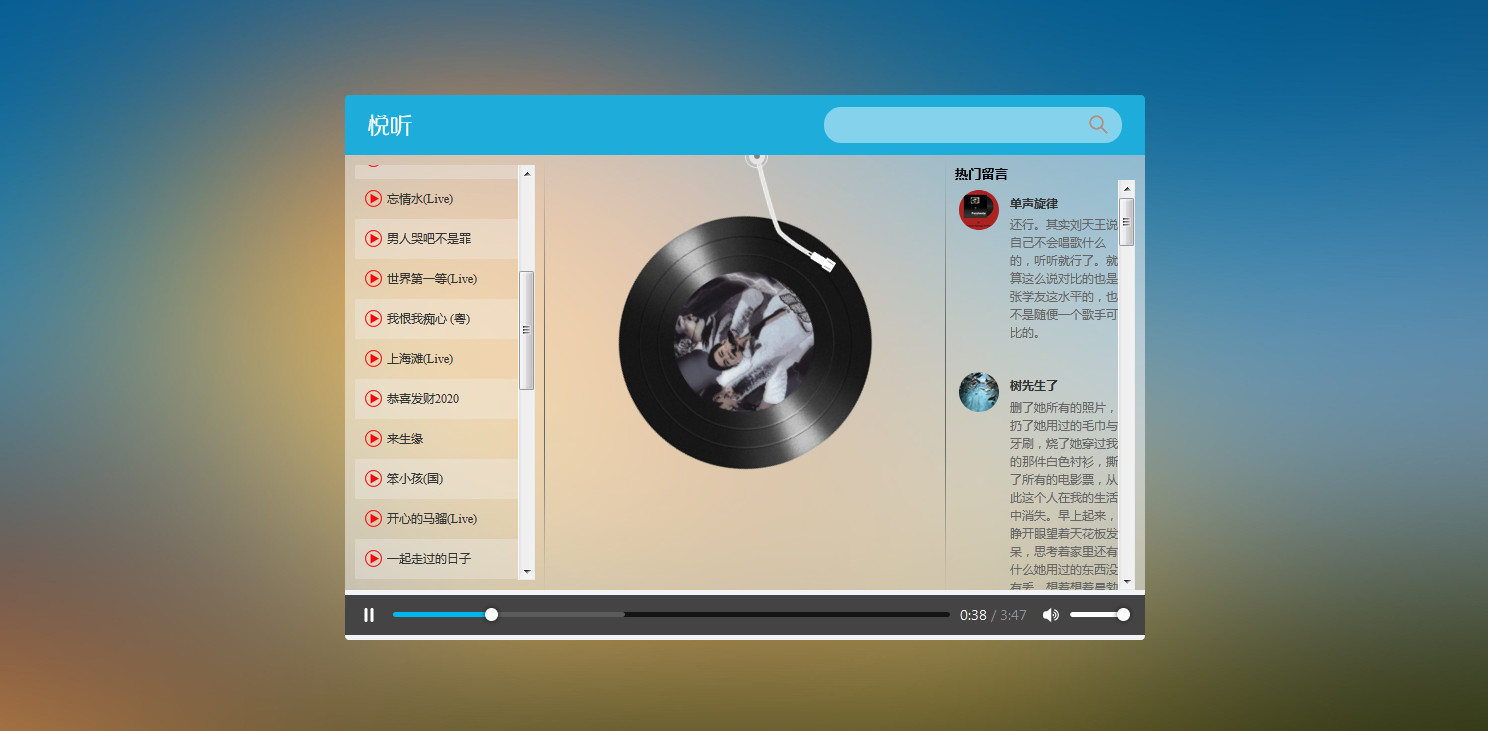
源码:
<!DOCTYPE html>
<html lang="en">
<head>
<meta charset="UTF-8" />
<meta name="viewport" content="width=device-width, initial-scale=1.0" />
<meta http-equiv="X-UA-Compatible" content="ie=edge" />
<title>Document</title>
<!-- 样式 -->
<link rel="stylesheet" href="./css/index.css">
</head>
<body>
<div class="wrap">
<div class="play_wrap" id="player">
<div class="search_bar">
<img src="images/player_title.png" alt="" />
<!-- 搜索歌曲 -->
<input type="text" autocomplete="off" v-model='query' @keyup.enter="searchMusic();" />
</div>
<div class="center_con">
<!-- 搜索歌曲列表 -->
<div class='song_wrapper' ref='song_wrapper'>
<ul class="song_list">
<li v-for="item in musicList">
<!-- 点击放歌 -->
<a href="javascript:;" @click='playMusic(item.id)'></a>
<b>{{item.name}}</b>
<span>
<i @click="playMv(item.mvid)" v-if="item.mvid!=0"></i>
</span>
</li>
</ul>
<img src="images/line.png" class="switch_btn" alt="">
</div>
<!-- 歌曲信息容器 -->
<div class="player_con" :class="{playing:isPlay}">
<img src="images/player_bar.png" class="play_bar" />
<!-- 黑胶碟片 -->
<img src="images/disc.png" class="disc autoRotate" />
<img :src="coverUrl==''?'./images/cover.png':coverUrl" class="cover autoRotate" />
</div>
<!-- 评论容器 -->
<div class="comment_wrapper" ref='comment_wrapper'>
<h5 class='title'>热门留言</h5>
<div class='comment_list'>
<dl v-for="item in hotComments">
<dt>
<img :src="item.user.avatarUrl" alt="" />
</dt>
<dd class="name">{{item.user.nickname}}</dd>
<dd class="detail">
{{item.content}}
</dd>
</dl>
</div>
<img src="images/line.png" class="right_line">
</div>
</div>
<div class="audio_con">
<audio ref='audio' @play="play" @pause="pause" :src="musicUrl" controls autoplay loop class="myaudio"></audio>
</div>
<div class="video_con" v-show="showVideo">
<video ref='video' :src="mvUrl" controls="controls"></video>
<div class="mask" @click="closeMv"></div>
</div>
</div>
</div>
<!-- 开发环境版本,包含了有帮助的命令行警告 -->
<script src="https://cdn.jsdelivr.net/npm/vue/dist/vue.js"></script>
<!-- 官网提供的 axios 在线地址 -->
<script src="https://unpkg.com/axios/dist/axios.min.js"></script>
<script type="text/javascript">
// 设置axios的基地址
axios.defaults.baseURL = 'https://autumnfish.cn';
// axios.defaults.baseURL = 'http://localhost:3000';
// 实例化vue
var app = new Vue({
el: "#player",
data: {
// 搜索关键字
query: '',
// 歌曲列表
musicList: [],
// 歌曲url
musicUrl: '',
// 是否正在播放
isPlay: false,
// 歌曲热门评论
hotComments: [],
// 歌曲封面地址
coverUrl: '',
// 显示视频播放
showVideo: false,
// mv地址
mvUrl: ''
},
// 方法
methods: {
// 搜索歌曲
searchMusic() {
if (this.query == 0) {
return
}
axios.get('/search?keywords=' + this.query).then(response => {
// 保存内容
this.musicList = response.data.result.songs;
})
// 清空搜索
this.query = ''
},
// 播放歌曲
playMusic(musicId) {
// 获取歌曲url
axios.get('/song/url?id=' + musicId).then(response => {
// 保存歌曲url地址
this.musicUrl = response.data.data[0].url
})
// 获取歌曲热门评论
axios.get('/comment/hot?type=0&id=' + musicId).then(response => {
// console.log(response)
// 保存热门评论
this.hotComments = response.data.hotComments
})
// 获取歌曲封面
axios.get('/song/detail?ids=' + musicId).then(response => {
// console.log(response)
// 设置封面
this.coverUrl = response.data.songs[0].al.picUrl
})
},
// audio的play事件
play() {
this.isPlay = true
// 清空mv的信息
this.mvUrl = ''
},
// audio的pause事件
pause() {
this.isPlay = false
},
// 播放mv
playMv(vid) {
if (vid) {
this.showVideo = true;
// 获取mv信息
axios.get('/mv/url?id=' + vid).then(response => {
// console.log(response)
// 暂停歌曲播放
this.$refs.audio.pause()
// 获取mv地址
this.mvUrl = response.data.data.url
})
}
},
// 关闭mv界面
closeMv() {
this.showVideo = false
this.$refs.video.pause()
},
// 搜索历史记录中的歌曲
historySearch(history) {
this.query = history
this.searchMusic()
this.showHistory = false;
}
},
})
</script>
</body>
</html>
三、版本二
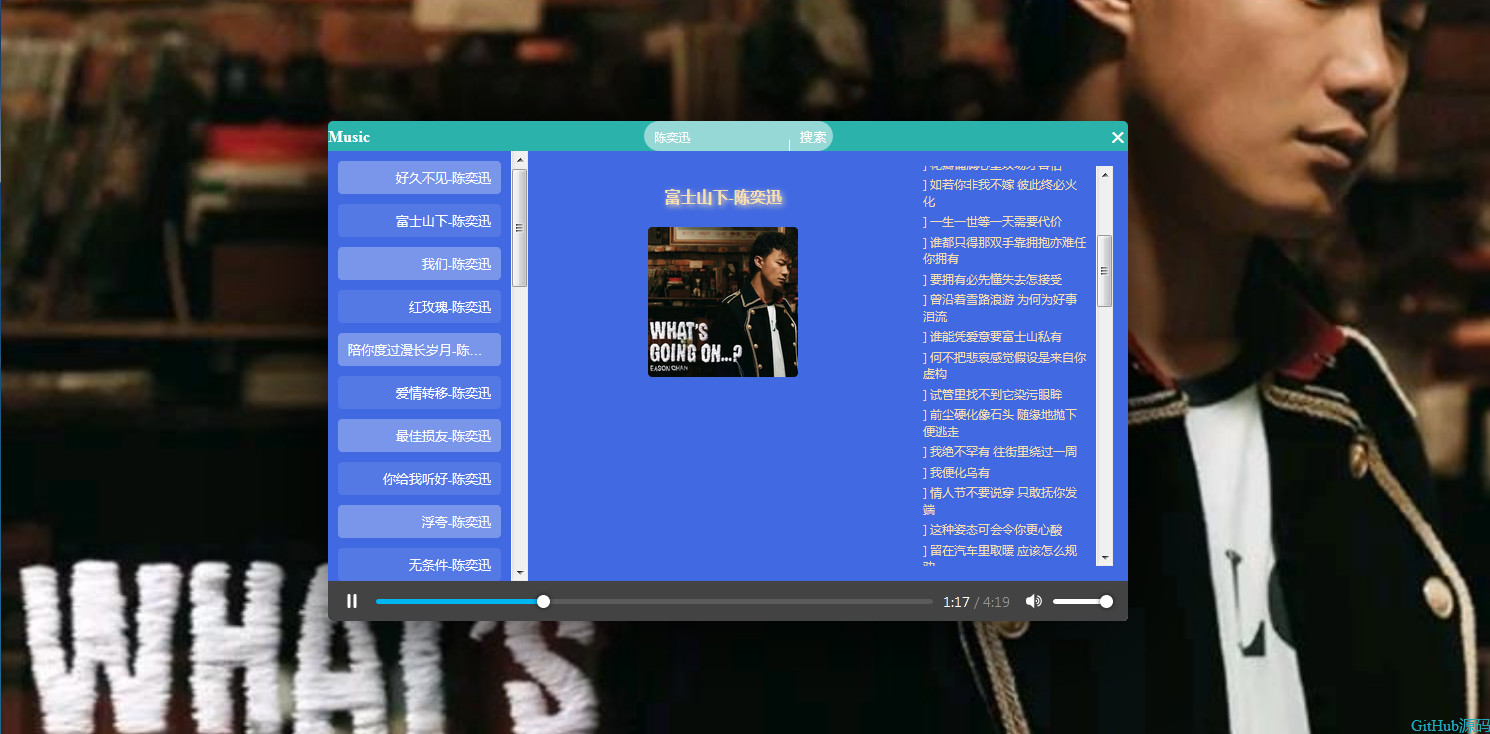
源码:
<!DOCTYPE html>
<html lang="zn">
<head>
<meta charset="UTF-8">
<meta name="viewport" content="width=device-width, initial-scale=1.0">
<title>Vue音乐实例 _ Ganto</title>
<link rel="stylesheet" href="css/index.css">
<link rel="shortcut icon" type="text/css" href="http://ganto.xyz/images/favicon.ico"/>
</head>
<body>
<div id="box">
<div id="app">
<div class="header">
<span class="ntm"><a style="color: white;text-decoration: none;" href="#">Music</a></span>
<div class="search">
<input type="text" placeholder="请输入歌手名字" class="text" v-model="city" @keyup.enter="getjoke">
<input type="button" class="button" value="搜索" @click="getjoke" >
</div>
<span class="tm" title="点击隐藏"><i>右上角展开</i>×</span>
</div>
<ul>
<li class="li" :title="a.name + '-' + a.artists[0].name" v-for="(a,index) in arr" @click="fun(a.id,a.name,a.artists[0].name)">{{a.name}}-{{a.artists[0].name}}</li>
</ul>
<div class="section">
<div class="nar">
<span class="name">{{ name }}</span>
<img class="img" :src="imgUrl" alt="">
</div>
<div class="lyric">
<span v-for="lrc in lyric">{{ lrc.toString().substring(10,) }}</br></span>
</div>
</div>
<audio autoplay controls loop :src="url"></audio>
</div>
<span class="kai" title="展开">√</span>
<span class="github" title="右键关闭"><a style="color: #2ab;text-decoration: none;" href="http://ganto.xyz/vue/musicVueDemoByGanto.zip">GitHub源码</a></span>
</div>
<script src="https://cdn.bootcss.com/jquery/3.4.1/jquery.min.js"></script>
<script src="https://unpkg.com/axios/dist/axios.min.js"></script>
<!-- 开发环境版本,包含了有帮助的命令行警告 -->
<script src="https://cdn.jsdelivr.net/npm/vue/dist/vue.js"></script>
<script src="js/index.js"></script>
<script>
$(function(){
$(".kai").hide();
$(".tm i").hide();
$(".tm").click(function(){
$("#app").slideUp(100);
$(".kai").fadeIn();
});
$(".tm").hover(function(){
$(".tm i").stop().slideDown();
},function(){
$(".tm i").stop().slideUp();
})
$(".kai").click(function(){
$("#app").slideDown(100);
$(".kai").fadeOut();
});
var app = $("#app"),
header = $(".header");
var disX,
disY;
header.mousedown(function(e){
disX = e.pageX - parseInt(app.offset().left);
disY = e.pageY - parseInt(app.offset().top);
document.onmousemove = function(e){
var event = e || window.event;
app.css({"left":e.pageX - disX + "px", "top":e.pageY - disY + "px"});
}
document.onmouseup = function(){
document.onmousemove = null;
}
})
$(".github").mousedown(function(e){
if(e.button == 2){
$(this).fadeOut();
}
})
})
</script>
</body>
</html>
https://www.bilibili.com/video/av76249419?p=4
另外一个好的Vue教程:
Vue - 快速入门,这一套就够了!(Vue core + 案例 + 效果演示)-CSDN博客
三、
axios
axios.get('/user?ID=12345')
.then(function (response) {
console.log(response);
})
.catch(function (error) {
console.log(error);
});
axios.get('/user', {
params: {
ID: 12345
}
})
.then(function (response) {
console.log(response);
})
.catch(function (error) {
console.log(error);
});
参考:https://blog.csdn.net/wysxr/article/details/114592498
四、常用组件
1.https://element.eleme.cn/#/zh-CN/component/input
2.https://www.creative-tim.com/vuematerial/components/table(国外)
3.https://www.creative-tim.com/vuematerial/components/table
参考:
https://blog.csdn.net/qq_44757034/article/details/128090797
五、原来还可以这样写代码

https://www.youtube.com/watch?v=l-9S3GtVxr8&list=PL8p2I9GklV44m5tFH-zjCmTiHeq9GZrby&index=5

